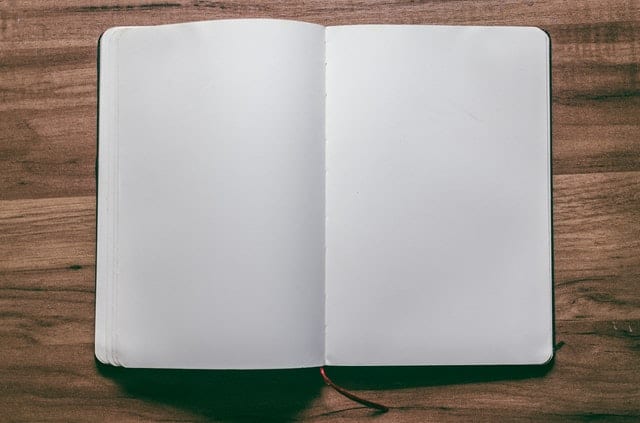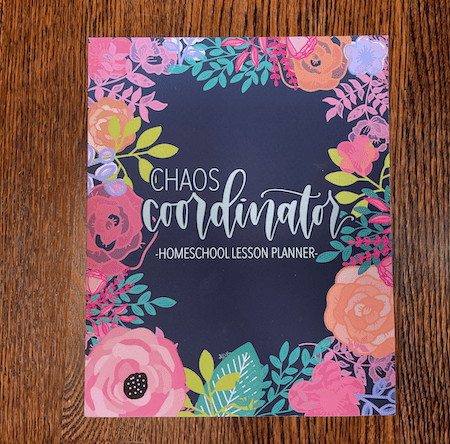Homeschool Planet has been in my periphery for years now, and while I’ve known it’s there and have wanted to use it, it has always seemed a little overwhelming. Maybe you feel this way too.
But after finally diving into how it works and using it for a while, I have come back to share with you what I have learned.
I was right, there is a lot to learn if you are wanting to switch over to this online planner system, but wow the capability of it is amazing! It’s definitely worth taking the time to figure it out to see if it’s a good fit for you. All that it can do has kinda blown me away!
But before we dive in, there’s a couple things to say. If you have been around for a while, you’ll know I don’t seem to write anything short and sweet. I want the straight up info with depth. So that’s what I’ve done here. A really long exhaustive review of Homeschool Planet. Buckle up, it’s a long ride.
Note: While I did receive a free trial of this product, all opinions are my own. I was not paid to write this review.
However, this post does contain affiliate links, which means I receive a small commission (at no extra cost to you) if you make a purchase using the link. Please see my disclosure for more details.
And here we go!
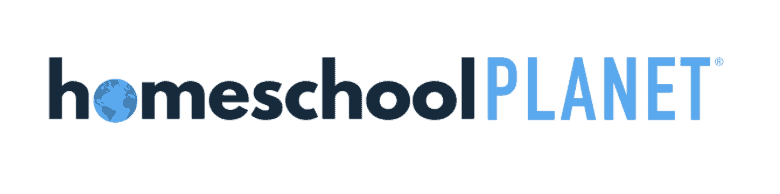
What is Homeschool Planet?
Homeschool Planet is a very popular all-in-one digital homeschool planner. Not only does it make it easy to plan and track all your homeschool assignments for multiple kids, but it also has the ability of managing your whole life. This app makes it easy to plan your homeschool and adjust it all as life happens.
Within Homeschool Planet, you can use pre-made lesson plans or DIY your own. And you can manage everything in your life from the lessons, to chores, extracurriculars, and even the grocery list! This app has so much power and capability, your plans shouldn’t be lacking.
It also can track attendance days and hours, and calculates grades. It will even create reports and transcripts for you!
How to Use Homeschool Planet
Using Homeschool Planet for your online homeschool planning needs is fairly simple. Start by getting your calendar and settings right, then enter in all your lesson plans for your kids. You can even use it for work and household tasks! At this point, you will use this system like any other online planner. Log in, check off what you and are your kids do each day, and move around what you don’t accomplish! There’s now even a handy app!
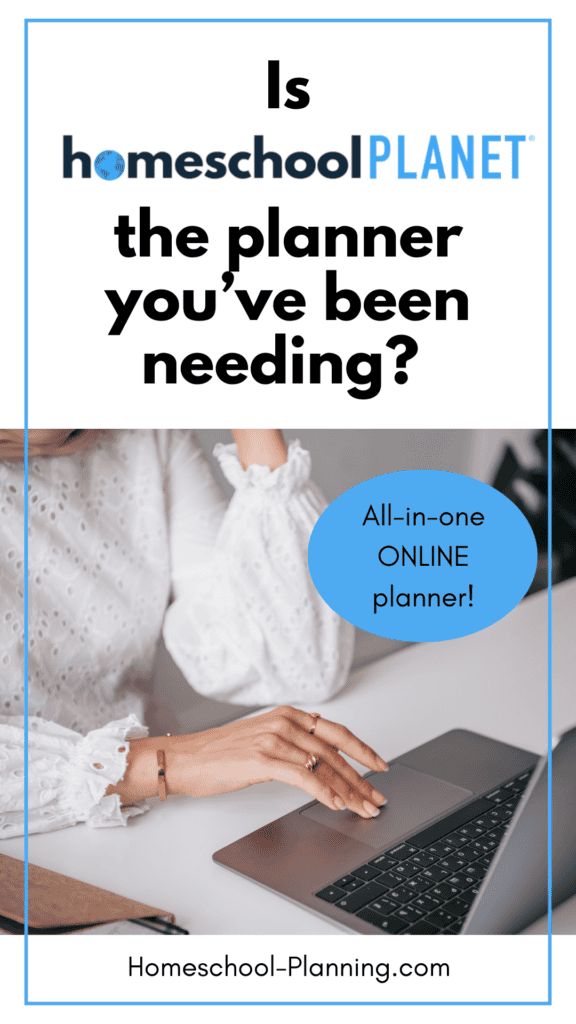
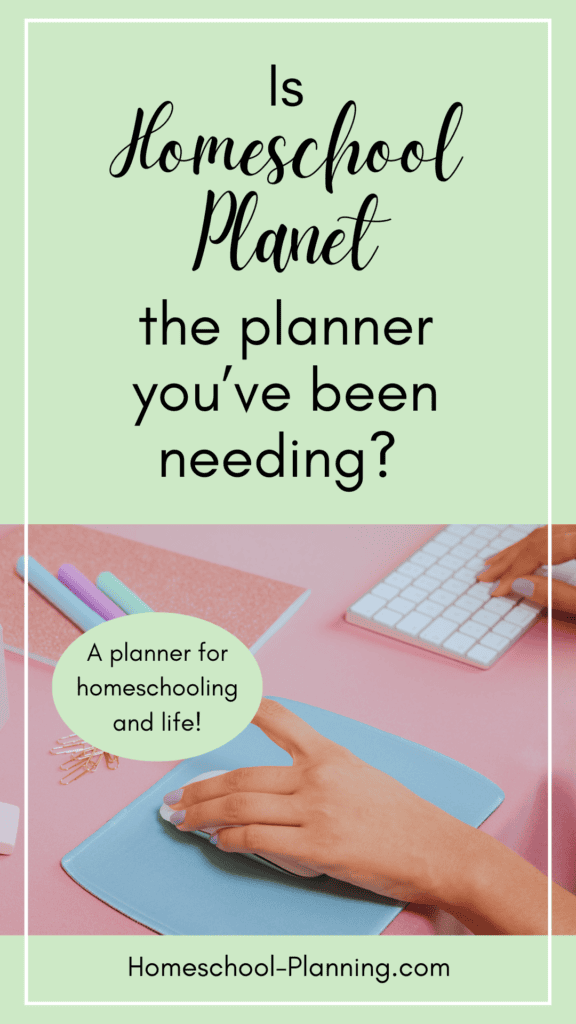
Key features of Homeschool Planet
- Scheduling of home, school, and work,
- Email a daily or weekly checklist to yourself or your child,
- Create and text a shopping list,
- Easy customization and rescheduling,
- Add links in plans for online assignments,
- Upload PDFs for easy student access,
- Handles multiple students,
- Includes separate student log-ins,
- Email or text a reminder to yourself or your child,
- Grading with automatic calculations,
- Reports and transcripts,
- Attendance,
- Class hour tracking for credits or state reporting,
- Save and reuse lesson plans and classes,
- Integration with popular online calendars like Google and Apple’s Calendars,
- Print daily and weekly checklists and reports,
- Widgets available for bible verses, quotes, weather and more!
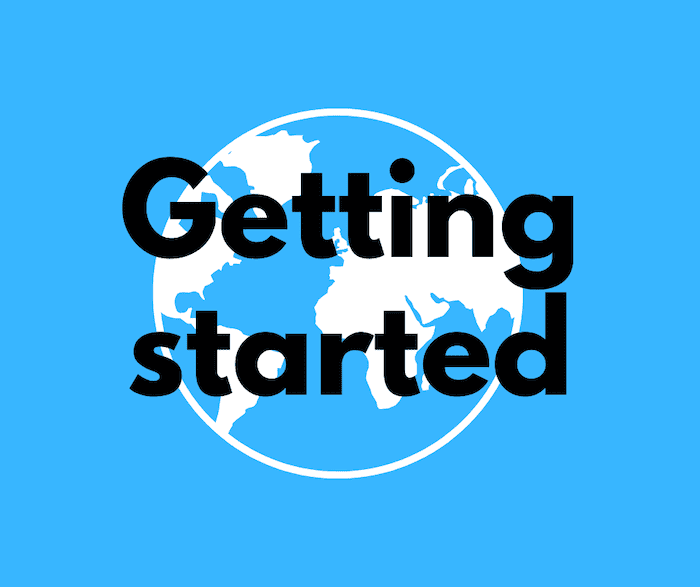
Getting started
When you first log in to Homeschool Planet, it can be quite inimidating because, well there isn’t really anything there! So getting started is a bit of a process. But if you stick with it and get it all set up and organized, your hard work will pay off! At that point, it’s just tracking what you do and moving around what you don’t!
Initial setup process
Since the program is pretty bare when you first log-in, you will need to start by setting up a few basic areas. Homeschool Planet actually has some great tutorials that it points you to on this first log-in so you can quickly get your feet under you.
The first few things you will do is set up your basic calendar for the year, your family and individual profiles, your general settings, and your background theme for the app. Like I said, all this is easily done with the tutorails provided by the app.
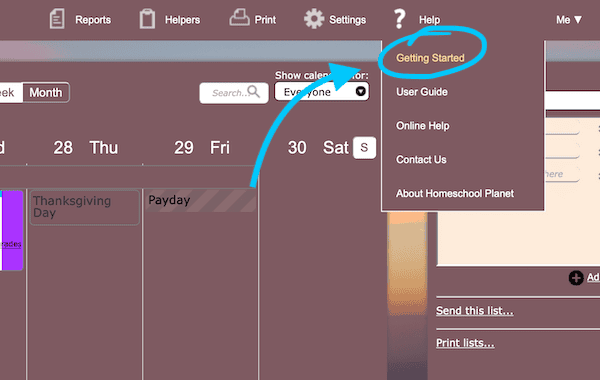
It will quickly look more like a usable system after all this!
Lesson plans and classes
Once all those basic things are completed, you will start inputting the actual infomation and plans! Yep, you’re already to that point. But I’ll be honest, this is where I got pretty heavily bogged down. So you will definitely want to spend some time getting all this sorted.
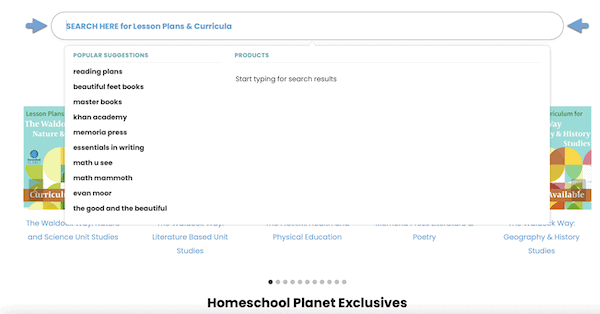
But don’t worry, if that sounds daunting, Homeschool Planet has made it super easy by offering over 3,000 already made lessons plans that you can just “plug-and play”. These plans have a minimal cost, but they are worth every penny for those detailed plans. They will save you so much time!
These plans are detailed with all the lesson titles and assignments for each day. Many even have links and other notes! All you have to do is input it into your account, make adjustments, and apply it to your planner! Once you’ve done this, it will have all the assignments attached to your calendar for the year! Then just rinse and repeat for each class you plan to do.
Don’t have the extra funds to put toward the ready-made plans or like to DIY your own? That’s also fairly easy once you familiarize yourself with the process creating lesson plans.
Not only does the window for creating classes and lesson plans help you plan out the assignments and lessons, but you are able to plan out which days of the week and even year you will be doing this class. You can attach notes, set reminders, configure what you want to be graded, the hours you want to track for the class, and so much more! All in one spot!
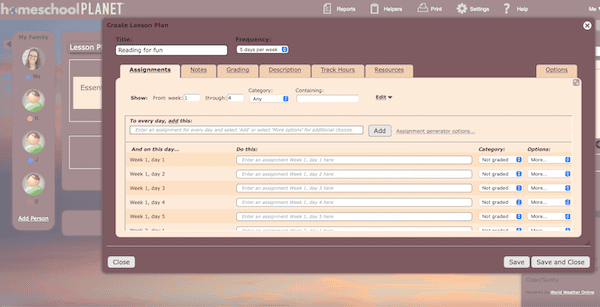
Creating a class or lesson plan is fairly easy once you get the hang of it. Be sure to take advantage of all the options in the “more” dropdown next to the assignment list. These are really helpful for adjusting days, adding notes, and removing dates, etc.
Once you have it all configured, you will apply the lesson plan and boom there it is! All planned out in your calendar!
But don’t worry, those plans are easy to move around and adjust.
Once all your classes are put into your planner, you will just be tracking what is done each day, and moving (or deleting) what is not. It will notify you when you have not marked something complete, will track the hours of work you have completed, and prompt for grading assignments if it is set up to do so.
Resources from Homeschool Planet
As I mentioned above, when you first log-in to Homeschool Planet, there is a short tutorial with links for getting started. This will take you to their blog with imbedded videos for the first basic steps. But don’t worry, there are videos galore within the planner as well as on YouTube directly from the company with how to use all aspects of the planning system.
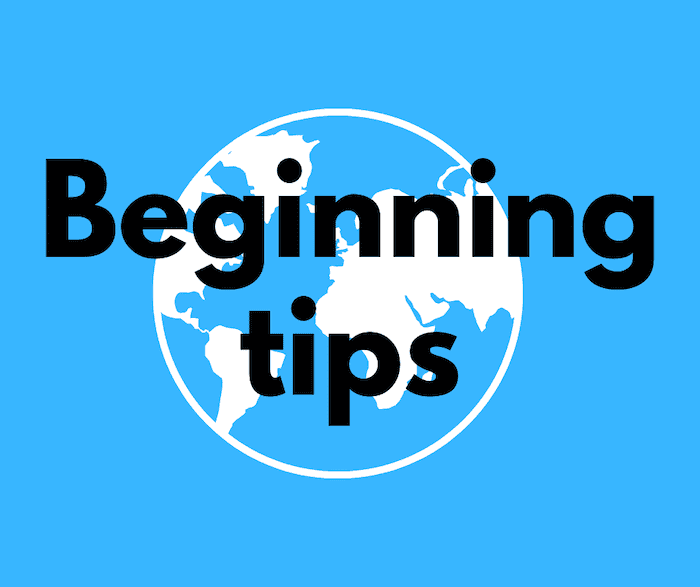
Some helpful beginning tips
Once you have the basic setup done of your profile, basic calendar, and settings, you may run into some more problems. Here are a few things I ran across as I learned to use the program that I think may help you get started.
Understand the terms
Because the planner is robust, several terms and areas in the planner may get confused. So be sure you understand the difference between a lesson plan, class, subject, and assignment. This in particular threw me off!
- Lesson plan: This is a list of assignments for a curriculum. You can buy one pre-made or make it yourself. This is not applied to your calendar until it is attached to a class. These are saved and can be re-used.
- Class: This is a list of assignments for a curriculum that has been applied to your calendar. You can also add assignments without first creating a lesson plan. These are not saved for future use unless you save it as a lesson plan. Classes are assigned to a certain subject.
- Assignment: This is the work assigned to your student for the day from each class.
- Activity: Non-academic tasks and activities on your schedule. These can have tasks assigned, and are still able to be graded and timed if desired. Activities are assigned to a certain category.
- Task: This is the work assigned to your student for the day from each activity.
- Note: Listed within the assignment or task but does not have a checkmark.
- Reminder: This is something you can email or text directly to yourself or your students. This can be sent as part of an assignment or just on its own through a widget. You can use these reminders to keep you on task by notifying you about certain events on your calendar.
- Subject: This is the general subject areas, like English, Math, Science, etc. Add the subjects you want and color-code if you desire. These are changed in settings. You can assign these as core or non-core for hour tracking purposes. Classes are categorized by subject.
- Category: These are the master areas for non-class activities, like chores, events, and extracurriculars. This would also be a great way to categorize work or family events. These can also be color-coded. Activities are grouped by Category.
Moving assignments
Moving assignments within Homeschool Planet is generally fairly straightforward. However, I want to note a couple things that took me a bit to understand. If you want to move only one assignment, not affecting other future assignments from the class, then you may simply move it on your calendar. But to move it and all future assignments for the class, you must edit the class it is in.
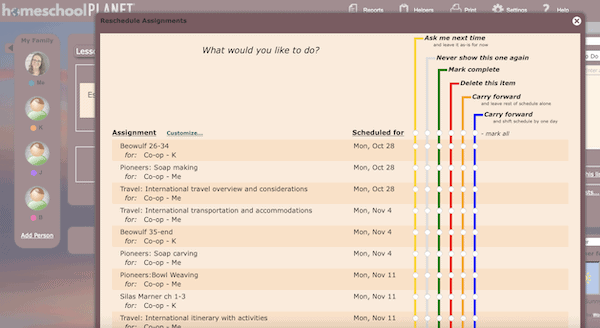
Now if the date for the assignment has passed, then you can use the rescheduling helper (pictured) to decide how to treat the assignments that are past due. This will also pop up when you log-in. The helper is super easy for rescheduling just one assignment or all of them quite easily!
Use the Assignment Generator
If you are choosing to create your own lesson plan or class, a way to simplify entering all the lessons is to use the assingment generator. Though this is only helpful if the assignments have some sort of pattern to them. Like Lesson 1, Lesson 2, Lesson 3, etc. But if you can even use it for generating even part of your assignment list, it will save you plenty of time to create a full lesson plan!
Be flexible with the school year calendar
The calendar you set up in settings is really just the foundation for your year. So understand it can be flexible. Don’t worry too much about being precise here – attendance will be taken elsewhere. This is just the basis of your calendar and the foundation for setting up your class schedules!
Tracking attendance
Attendance in Homeschool Planet can be used with just your basic school calendar in settings, but if you want to track it more accurately, you can set this up for each student under their profile settings. Adjusting attendance days here will track them accurately as assignments are completed. You can also check or uncheck the attendance box in your calendar next to each name rather than tracking directly in their profile.
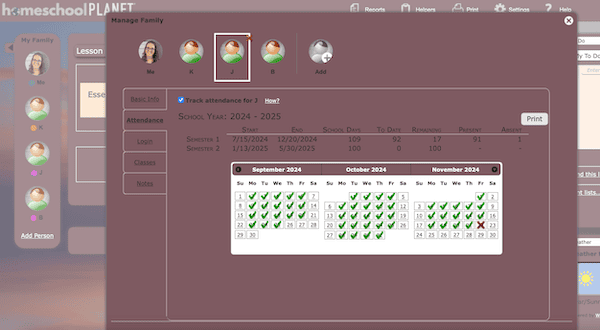
Set up grading in advance
If you want grading to be easy as you go, be sure to set up grading in each class and allocate assignments to categories before you start. Then as assignments are completed, you will enter the grade. Cumulative grades are automatically calculated.
Set up hour tracking in advance
If you need or want to track hours for a class, be sure to set it up in advance. The planner can assign a default amount of time for each class if desired, or you can input hours manually as you go. This makes it so simple!
Use group grading
Have several classes you want to combine on the grade report or transcript? Group them together under the grading tab when you are setting up the grading for the classes! It will automatically calculate a combined grade for the seperate classes. This is particularly helpful if you use seperate curricula for parts of a subject, like English (writing, spelling, literature, etc.), but want a combined final grade. The lesson plans in your planner will be seperate, but they will be altogether on reports.
Check-off assignments
The checkboxes next to assignments should be “checked off” as they are completed. But pay attention to the colors as they have multiple options and meanings! If they are undone and current, they will be white. Once you click it once, that will turn the box green which means it has been completed. If the assignment has only been partically completed, check it one more time. This will make it turn half yellow, half white. If the assignment is past due, the box will show red.
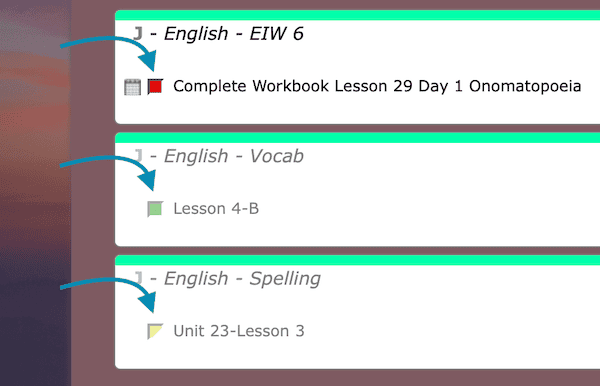
Allow plenty of time
Just like most any new program or software, it will take some time to adjust to using it. So when first beginning to use Homeschool Planet, plan on setting aside a couple days to get used to the program, learn how to use it, get it set up, enter in all your plans, and get it organized. If you do all this up front, it will make the year so much more simple!
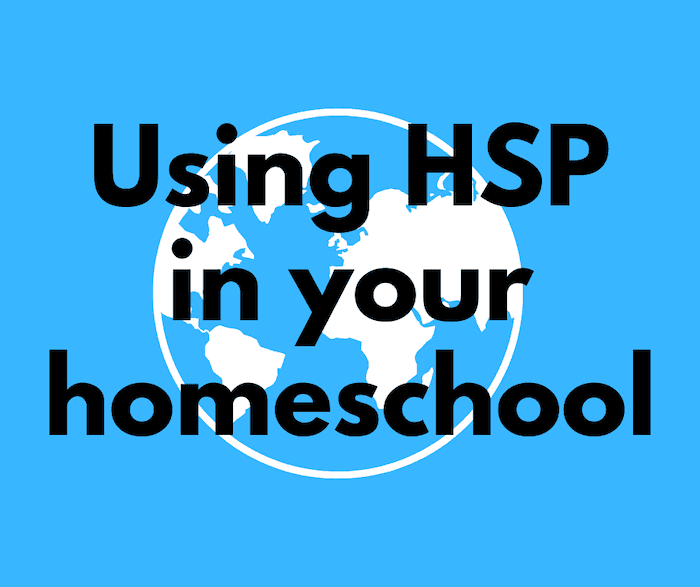
Using Homeschool Planet in your homeschool
In addition to my tips for getting started above, I want to be sure to spend some time on various aspects of using the program on the daily. There is so much Homeschool Planet is capable of! Let’s look at a few of those things.
Tracking daily assignments
Tracking daily assignments can be simple in Homeschool Planet. If you have entered in your daily lesson plans in advance, all you need to do each day is check off each assignment and task your kids completed. It’s as simple as marking the box!
If there is something you didn’t finish that day or even start at all, you can easily move that assignment to another day or use the rescheduling helper to move all assignments forward.
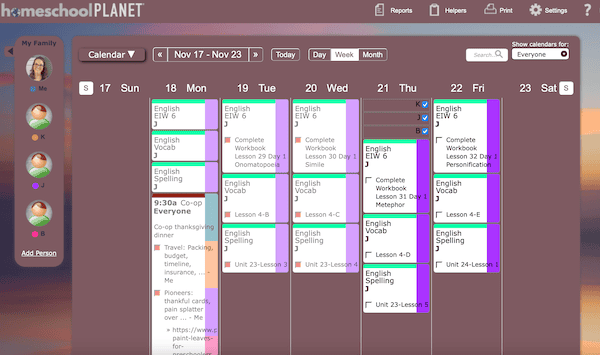
You can also use Homeschool Planet for tracking what you do as you go. This is often referred to as reverse planning. When doing this, the easiest way I think this is done is to create a class or activity with a schedule open for every day. The days you do something in this subject or class area, simply edit the class and add in what you did that day as a new assignment. If you didn’t do anything that day, remove the day from the class.
Another way to do this would be to list each day’s assignment separately, but this will not only take more time, but it will also limit you on combining assignments for grading, hour tracking, and reports.
Managing multiple students’ schedules
Homeschool Planet allows you to manage schedules and plans for all your kids! When setting this up, you will create a profile for each member of your family – you can even color-code them. Assign classes and activity to individual students or all of them together for group learning.
If you are doing some learning as a group, you can have shared assignments with multiple kids. Setting this up in the class or lesson plans even allows to have some parts of the assignment different for each student if you desire.
Understand, of course, that adding several students’ schedules to your planner will make it crowded. But Homeschool Planet gives you several options for viewing to keep this slightly easier on the eyes.
At the bottom of your calendar there are options for abbreviated and full view. There is also a condensed view. All of these will show assignments and your schedule in different ways.
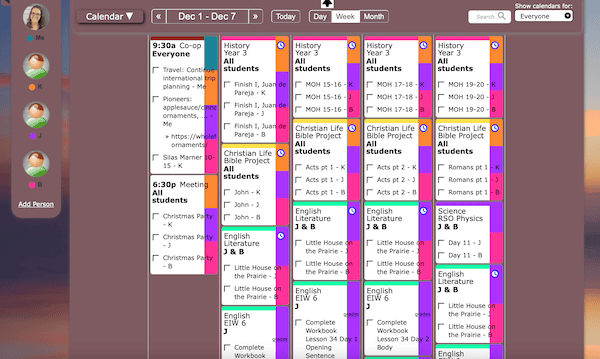
You can also view each person separately on your calendar!
And one of the best parts of all is that you can print daily or weekly assignments for your students, or even just send them via email! Your students are also able to log-in to manage their own assignments if you give them the ability to do so.
Changing schedules for flexibility
If you struggle with planning in advance because your plans never seem to work out the way you planned them, then Homeschool Planet will help you solve this struggle!
Anything you enter and assign to a certain date can easily be moved or changed to fit your needs. No more crossing things off and having a messy planner! Just use the rescheduling helper to adjust your plans. Super simple!
Daily Digest emails
Seeing your daily or weekly plans doesn’t even require logging in! Homeschool Planet will email you or your students daily emails with all you have planned for the day. You can turn this on/off within the profile for each person.
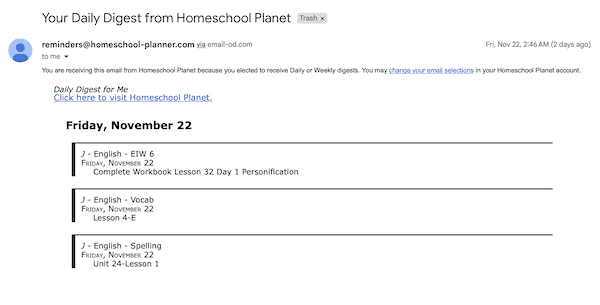
Seperate log-ins
Your older kids can manage their own plans and schedules with their own seperate log-in to your account. As a student, they will only get access to their own information but can easily check what they need to do each day and mark assignments complete as they are finished.
Reminders
Reminders in Homeschool Planet are a wonderful way to help make sure you and your kids accomplish your schedule as planned. You can send reminders via email or text. And reminders can even be set up for individual tasks and assignments. This is incredibly helpful for remembering to do music practice or getting ready to leave on time.
Grades, reports, and transcripts
Keeping your student’s grades can’t be simpler than Homeschool Planet’s system. As you set up your class and lesson plans for the year, you can also set up grading. You will set your grading scale as well as choose the weighting for various assignments. As assignments are completed, you will then also enter grades.
Homeschool Planet even has a grading helper that will remind you to enter in grades for each assignment you may have missed! The system will automatically calculate the grade as you go within the settings you already established for the class.
At the end of the term or whenever you desire, you can generate a report of your child’s progress. If you’d like, it can be printed and saved. You can also generate reports of an assignment list, grade report, hours report, report card, or transcript!
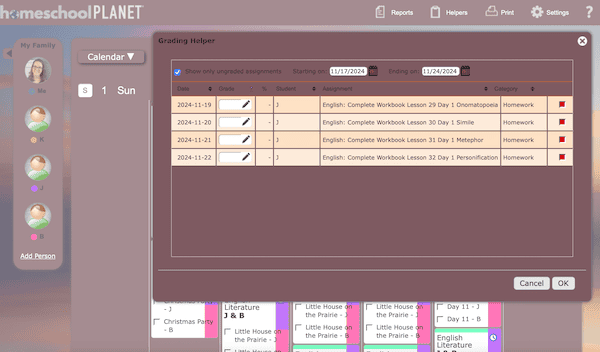
Have several classes you want to combine on the grade report or transcript? Group them together under the grading tab when you are setting up the grading for the classes! It will automatically calculate a combined grade for the seperate classes. This is particularly helpful if you use seperate curricula for parts of a subject, like English (writing, spelling, literature, etc.), but want a combined final grade.
Attendance tracking for days and hours
Attendance in Homeschool Planet can be used with just your basic school calendar in settings, but if you want to track it more accurately, you can set this up for each student under their profile settings. Adjusting attendance days here will track them accurately as assignments are completed. You can also check or uncheck the attendance box in your calendar next to each name rather than tracking directly in their profile.
If you need or want to track hours for a class, be sure to set it up in advance. The planner can assign a default amount of time for each class if desired, or you can input hours manually as you go. This makes it so simple!
Add PDFs, notes, and links
You can add more than just the title and lesson numbers for assignments! Homeschool Planet allows you to enter notes, notification reminders, links, and even PDFs into your lesson and class plans! So no matter how you want to give your student the needed info for assignments, the capability is all there!
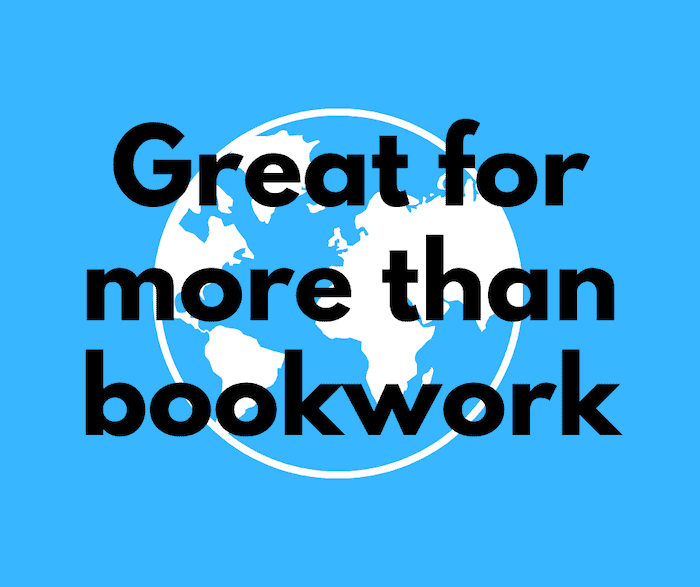
Great for more than just bookwork
Since Homeschool Planet is marketed to homeschoolers, you may think that it is just for tracking your homeschool plans and activities. But the truth is that homeschooling doesn’t end at bookwork and for many, it’s nearly impossible to mark where homeschooling ends and the rest of life begins.
So Homeschool Planet has the ability to track and plan every area of your life! If you want to track hours or grades for these areas, you can still do so!
Here are some more things you can plan and track in Homeschool Planet:
- Grocery lists
- Household chores and family routines
- Birthday and event reminders
- Work schedule and meetings
- Tracking sports, extracurriculars, and other family activities
Activities
Homeschool Planet has three broad categories for things on the calendar: classes, events, and activities. We’ve talked a lot about classes so far. But activities will cover most general tasks and categories outside of traditional homeschool classes. You can categorize and color-code these things on your planner, just like you do classes. You can also apply them to individual students, assign grades, and track hours!
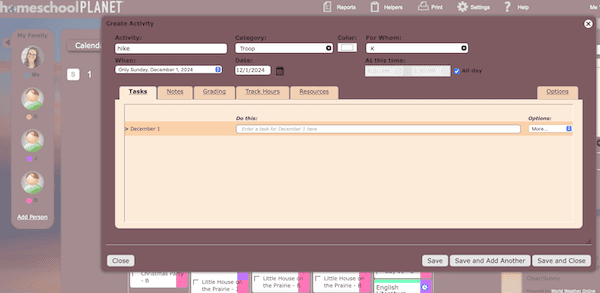
Activities is also where you could place your work schedule, meal plans, and other household and life tasks.
Daily routines
Want to include morning routines or daily chores in a checklist for your kids? Place this as an activity in your daily schedule. This will then get added to your child’s daily task list. You can even set a reminder text to be sent to get started!
Integrate with other calendar apps
Homeschool Planet will easily integrate with other online calendars like Google calendar and Apple ical. You can then share calendars with your child or husband without forcing everyone to use the same app or switch between them.
Birthdays and events
making sure you don’t miss birthdays or special events is easy in Homeschool Planet. Simply create an event in your calendar. You can even ask it to remind you via text!
Widgets
One little extra that Homeschool Planet offers are widgets! These are extra lists and such that you can place on your screen around your regular calendar. Widgets that are currently available include:
- Weather
- To-do List
- Shopping List
- Reading List
- Daily Bible Verse
- Daily Quote
- Messages (send a text or short email)
- Look Up (search)
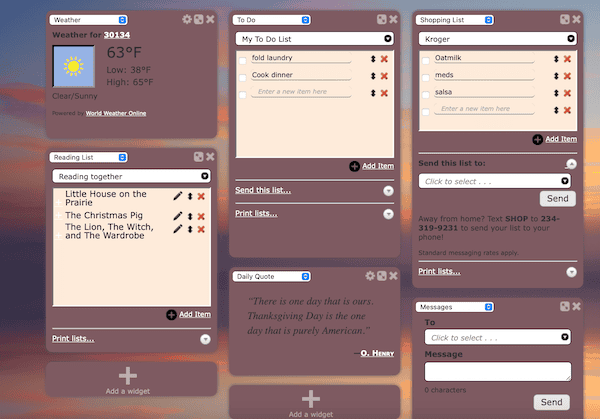
I want to talk real quick about a neat aspect of the shopping list widget. In Homeschool Planet, you create the list, but you can then send it to yourself or a child via the app! And once you have established that connection, you can actually ask Homeschool Planet (via text) to send you the list without even opening the app! Mind blown!
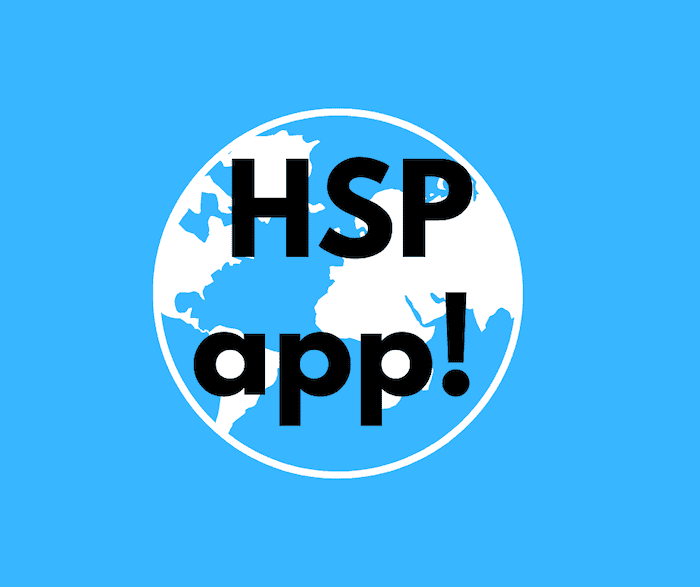
The New Homeschool Planet App!
The biggest new feature to be released from Homeschool Planet is their mobile app! You no longer have to log-in through a browser to access your account. The new app does not allow you to do everything you could through a browser (understandably – it’s a lot!) but you can definitely do most of the basics you would want to do from your phone with ease.
In the app, you can currently do things like view your daily plans and calendar, check tasks off, reschedule assignments, and enter grades. You cannot currently create lesson plans or reports, among other things. But honestly, those are such involved tasks, I’d likely want to use a bigger screen anyways!
So the app is pretty exciting to see! At the writing of this post in November 2024, the app has just come out. So I’m sure there are many things they still have to work out and update. But finally, the app so many have been waiting for has launched!

My honest review
I have spread my thoughts all throughout this post of course, but I want to take a moment to focus just on that.
First impressions
The initial setup of my Homeschool Planet account was not very difficult. The tutorials are great for getting things set up with ease! All the way up to creating the lesson plans and classes. At that point, it got pretty overwhelming.
Setting up lesson plans and classes are a lot, even when you use the pre-made plans. You still have adjust which days you will be doing the assignments and then adjusting lessons if you prefer. But really, the first one was the hardest. Once I got familiar with all the tools, it became easier.
I definitely recommend to keep their YouTube channel pulled up as you get started! It’s so helpful!
Once I got a few things put into the system, I was able to get a handle on how to move things around and use the planner. It’s pretty simple on the daily!
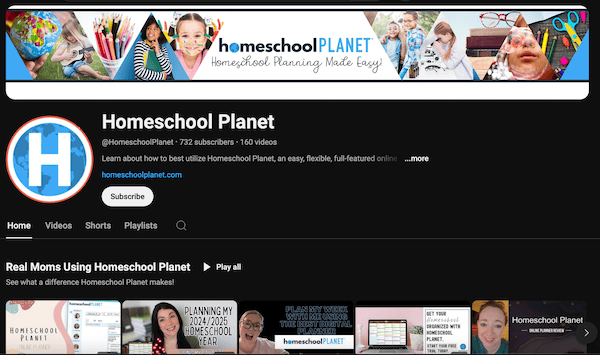
I noticed quickly how full the screen will get when I have 5-6+ assignments per day listed for each of my 3 kids! Plus anything else I add on to the planner for work, activities, meals, or errands!
But ultimately, there will be a lot of info, so a lot of info takes up a lot of space. Guess you can’t always have your cake and eat it too!
As we are in the middle of a school year, I haven’t fully transitioned all of our school info into the system yet. So I am not exclusively using it. Honestly, I worked for several hours on it then didn’t come back for a day or two.
When I opened the app, I was greeted with the rescheduling helper and grading helper to get all the assignments up to date. I can see how getting behind on using the planner for even a few days could become very quickly overwhelming!
But isn’t that how things go with planners? Just like any planner, you have to discipline yourself to actually make use of it. Take the time to set it up, then reference it. Read and use the daily summaries, check off completed items, and move things that were not completed. If you don’t keep up with the discipline of using it, it will not help you!
Favorite things
Everything in one place – I love that Homeschool Planet allows you to have everything you could possibly want to include in your planner all in one place. All my kids and their schoolwork, my work plans, meals, shopping lists, and everything else!
Easy rescheduling – It’s so easy to make your plans for the whole year all at once up front, but still be able to easily adjust them as you need!

Daily and weekly digest – Homeschool Planet can easily be used without even logging in! They send you and your child the list of assignments every day if you desire!
Easy grading – I already have the assignments listed in the system, so all I have to do now is input the grades next to it! Once I do that, HSPlanet takes that info and I can easily pull up a report of all the grades!
Notifications – I love that the rescheduling helper and grading helper will notify me of assignments that need to be updated. And I love the ability to set up reminders for these assignments and tasks as well!
Printing and child log-ins – For my older kids, I can easily give them their tasks for the day by printing their assignments out or allowing them to log-in themselves. Makes giving them some independence easy!
Things I don’t care for
Checkmarks – One of the first things about Homeschool Planet that I’m not crazy about is that when you check off an assignment that it’s not an actual checkmark. I see why it’s not, as that box isn’t just for items finished or not finished. It also shows past due and partial assignments. But I do miss the satisfaction of a checkmark. lol
Structured calendar – I had a similar struggle with setting up the school year calendar in settings, as I try to keep our calendar pretty flexible. I know that we will take a few days off each month, but don’t necessarily know which days. So planning this in advance can be tricky and could mean our calendar will be adjusted a few times throughout the end of the year.
Once again, I can adjust to that.
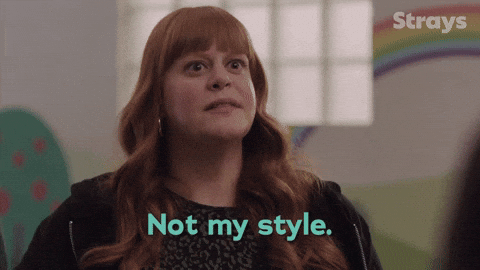
Choosing weeks up front – I also got mentally bogged down when I created a lesson plan that I had to schedule which days everything is going to happen. Our schedule is often quite flexible and even though I know the plans can and will change, I still had to make an upfront decision to put them on certain dates. For some reason I struggled with this.
Some weeks we do bookwork 5 days, some we do 4. Some we take off on the fly. And knowing I will have to adjust so many things in the future as I go got to me. But of course, it is the nature of how the program works. I will just have to not let it bother me.
Design – I also don’t care for the overall look of the planner. I wish it had a slightly more modern look to it. It’s kinda like looking at a Windows comuter when you’re used to the look of Apple. It doesn’t affect functionality, it’s just design. Once again, this is not make or break, and only a matter of preference. But a more modern look could be an improvement.
Not intuitive – As perhaps you can tell from this hugely long review post, Homeschool Planet is not simple and intuitive. If it was more intuitive, it likely wouldn’t require as much explaining of how to use it! Now, of course, the functionality is still great. But some more inuitive design would make using it much easier.
Spreadsheet uploads – One last thing in particular that frustrated me was re-creating lesson plans in Homeschool Planet that I had already created in spreadsheet form. I know over time, I will have them all input into HS planet and this won’t be a problem as I can re-use them from there. But for now, since I already have a lot of things input and made already, it feels extra tedious to either re-type or cut/paste them over one assignment at a time.
Changes I’d love to see
Dont assign dates up front – Maybe this is crazy to some, but I’d love to see an option in Homeschool Planet to NOT assign your lesson plans and assignments to particular dates. Hear me out. You would see the list of assignments in order, then you complete the assignments and check it off. When it is completed, then and only then is it assigned to a date. Before that it is not. It’s just a list.
This prevents any scheduling and rescheduling of assignments at all! It also makes the planning of your year so much more simple.
Turn off titles – Another thing that would be nice would be the ability to turn off the subject, title, and student of each assignment in the planner. Since they’re already able to be color-coded, you could still easily identify who and what each assignment is but it would remove a great deal of words from your screen.
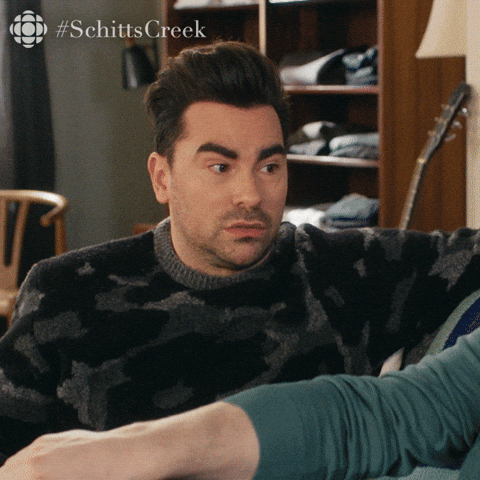
Upload spreadsheet lists – Probably my biggest change I’d love to see with Homeschool Planet at this point is to allow for csv files to be imported for creating lesson plans. I have actually spoke to Robyn from Homeschool Planet about this and she said it is highly desired by many but due to the complexity of their lesson plan creation window, they have not been able to do so. I hope they find a way soon – it would be incredibly helpful!
Overall
I am thoroughly impressed with the capability of Homeschool Planet! You can truly do so much! From planning, to tracking, to grading, and reporting. It does it all! And with such ease.
You no longer have to feel bad about messing up your plans, just change them! And Homeschool Planet will keep you accountable if you need it to with emails and reminders!
There’s not much this app can’t do. If you’re in the market for an all-in-one super powerful homeschool planner, then Homeschool Planet is the one for you!
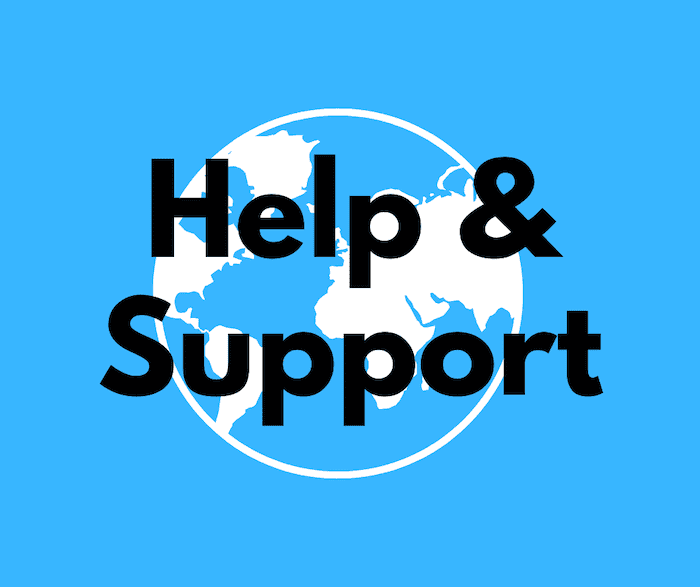
Help and support
There are sooo many ways to find help and support for using Homeschool Planet! The company itself has a ton of blog and video resources and tutorials, but there are options for help from other users as well! Let’s get into all the options.
Blog
Homeschool Planet has a great online resource of blog articles on their website with tutorials, helpful FAQs, and many articles. So if you’re like me and like to first look for articles that you can easily skim for help, this is a good place to start!
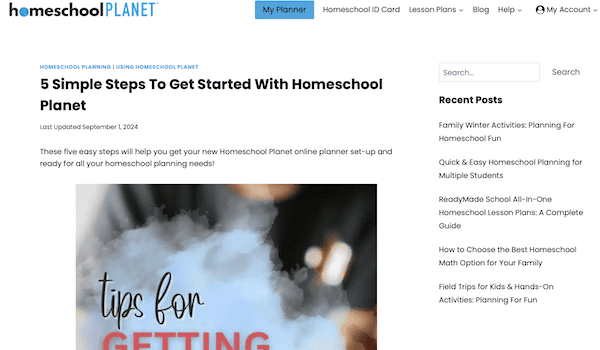
YouTube Channel
Homeschool Planet has a plethora of videos on their YouTube channel! There are playlists that will help you get started, as well as helpful reviews from users. Then the tutorials of all the features. There are so. many. things. this program can do! And there are videos that cover pretty much all of them! So this is a great resource for help!
Users group on Facebook
Maybe you’re a crowd sourcer and not so much of a researcher on your own. You prefer to just quickly ask your question and get a response. Well, there is a Facebook group for Homeschool Planet Users that will help you do just that! Just using the search feature in there, I was able to quickly get many questions answered! And learning from others as questions came up, I learned so much more about the many functions of Homeschool Planet. Definitely worth joining this group!
Customer Support
And of course, if you just can’t figure something out or you have a specific issue with your software, then there is always customer support! They are super helpful and quick to answer. And you know they’ll be able to help you for sure.
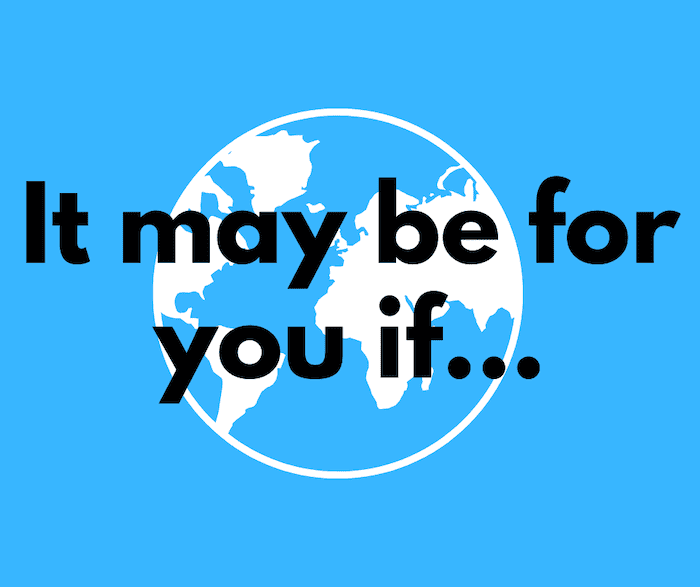
It may be for you if…
- …you need a clear, organized way to track assignments and progress for each subject.
- …you’re looking for an easy way to create, adjust, and reschedule lessons.
- …you want to create detailed plans for your homeschool year.
- …you need a planner that handles multiple student’s schedules easily.
- …you want to track grades and reports without a hassle.
- …you’re interested in pre-designed lesson plan lists that integrate seamlessly into your planner.
- …you need to add, modify, or move lessons around easily when life gets busy.
- …you want tools to help track attendance, assignments, and life all-in-one.
- …you prefer a digital planner that lets you access everything from any device, anywhere.
- …you’d like automated reminders to help you stay consistent with daily lessons and routines.
- …you want to give your older kids independence in tracking their own assignments and progress.
- …you want one place to organize both your homeschool and family life.
- …you want a simple way to create a report or transcript with information you gather throughout the year.
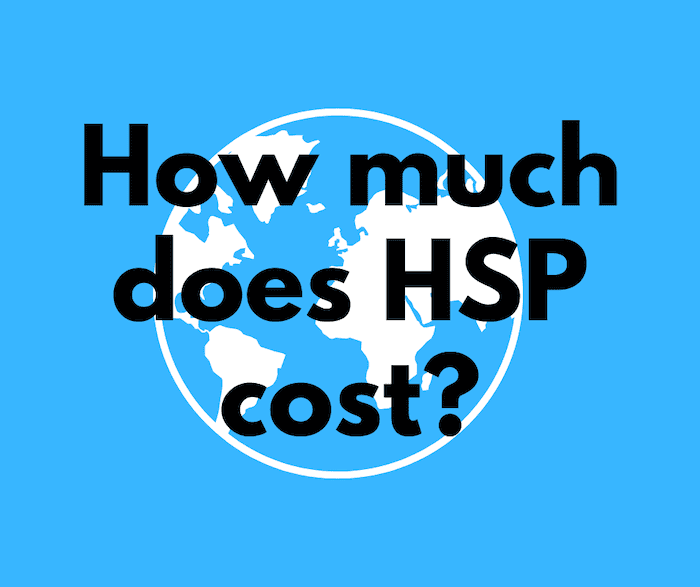
How much does Homeschool Planet cost?
Homeschool Planet has robust features but still has competitive pricing. It is currently listed at $69.95 for an annual subscription or $7.95 per month. They also offer a full-feature 30-day free trial (no credit card required) of the digital homeschool planner that even includes one free lesson plan! School and co-op subscriptions are also available.
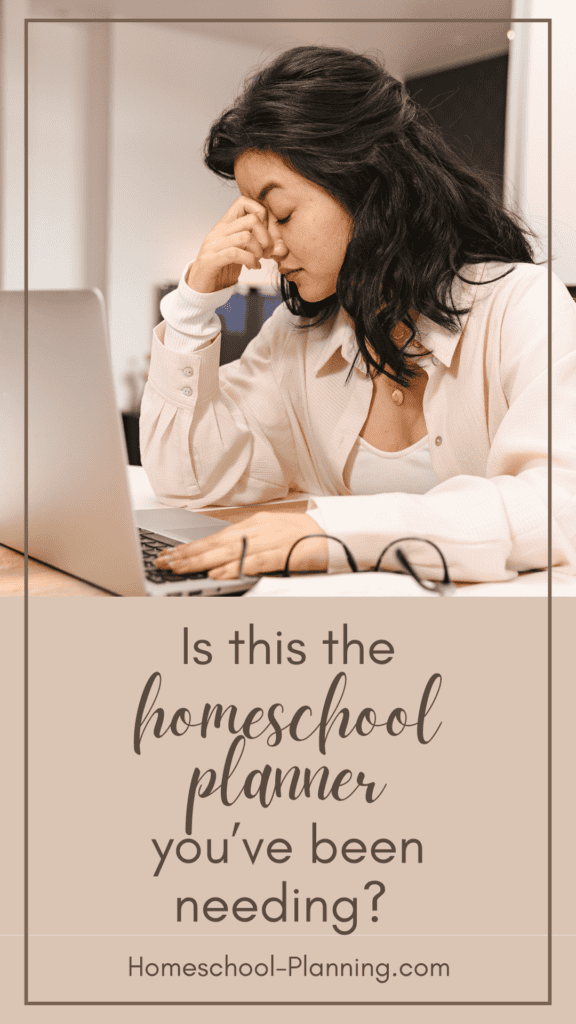
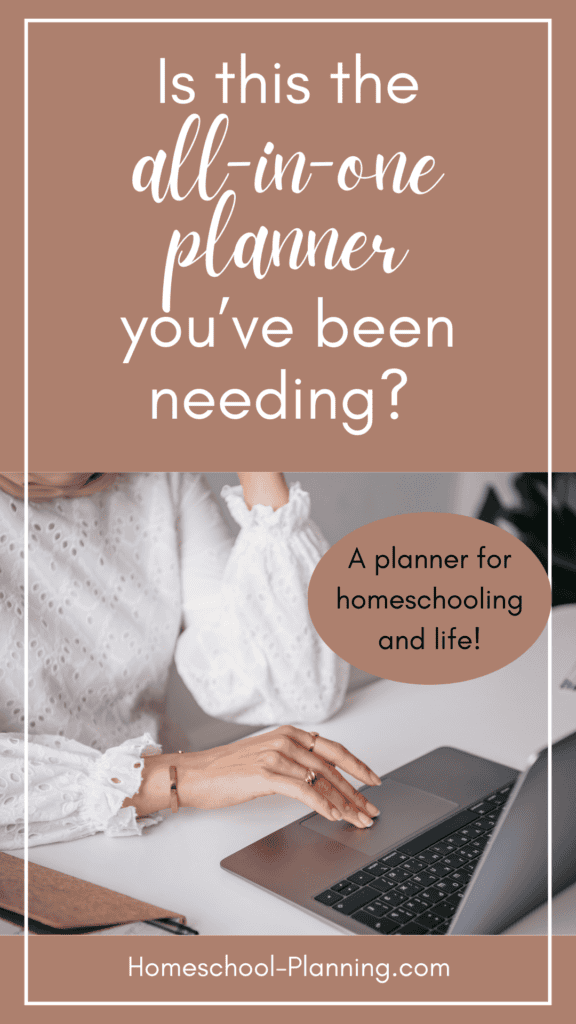
Homeschool Planet
I am thoroughly impressed with the capability of Homeschool Planet! You can truly do so much! From planning, to tracking, to grading, and reporting. Even keep your grocery list. It does it all – and with such ease! You no longer have to feel bad about messing up your plans, just change them! And Homeschool Planet will keep you accountable if you need it to with emails and reminders!
There’s not much this app can’t do. If you’re in the market for an all-in-one super powerful homeschool planner, then Homeschool Planet is the one for you!
Related Posts
The Best homeschool planner you haven’t heard about (yet)!